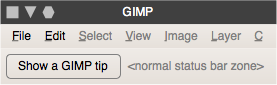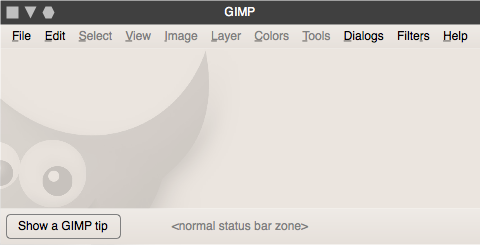No image open specification
Contents
intro
This is the specification for the state of GIMP when no image is open. It is still based on a multiple document interface model.
the OS-X exception
On OS-X, with its fixed menubar at the top of the screen, there is no need to have windows open to keep the application instance alive. Therefore the OS-X version of GIMP shall not perform all the stunts spec'ed below and run happily with no window open.
overall goals
- get the menubar out of the toolbox;
- keep the application instance alive by always having a window with menubar open, even when no image is open;
supporting the activity
From the understanding of the activities undertaken when GIMP is used within the scope of the product vision, the following requirements can be distilled:
- with no image open, GIMP is ready for whatever users want to do next (new image, generate new image, open image, open oodles of images, not use GIMP for the next 12 hours), in whatever way possible—from within GIMP, from the desktop/file browser or from other applications than GIMP (e.g. a photo asset manager);
- the 'no image' window should be the digital equivalent of a no-nonsense clean tabletop in the atelier: ready to accept the next canvas for further graphics creation;
- a 'no image' window cannot be mistaken for a window with an empty canvas in any way;
- minimum disruption when opening a first image (go from no image open to a single image open) or closing the last image (go from a single image open to no image open).
no gimmicks
The following gimmicks shall explicitly not be part of the 'no image' window:
- a 'welcome to GIMP' text, in any font size;
- any splash-screen-like graphics or interaction, or GIMP contributor credits;
- any 'what would you like to do today' type of interaction, including 'recently open images';
- an empty canvas;
- anything that looks like an empty page, piece of paper, wooden tabletop;
- anything that is based on assumptions of 'what users usually want to do next…';
- anything distracting.
inside the ‘no image’ window
The 'no image' window shall contain from top to bottom:
- menubar: menu items that are not available because there is no image open shall be greyed out; menus of which all menu items are greyed out shall be greyed out;
- drop zone with the localised ‘drop files’ text;
- status bar; because there is no image, the measuring unit pop-up and the zoom level pop-up shall not be shown;
size matters
In this section we specify the sizes of the drop zone, which shall in general force the size of the overall window. Most of the calculated sizes depend on the UI theme and localisation GIMP is running under. If one of these changes during runtime, everything shall be recalculated.
default size + position
GIMP shall ship with a default size and position for the ‘no image’ window.
The default width of the drop zone shall be the minimum width necessary to display the menu bar for the UI theme and localisation. The default height of the drop zone shall be the default width divided by 3.
The default position of the ‘no image’ window shall be the default position of an image window.
user intervention
Users can move and resize the ‘no image’ window, the result of which shall override the defaults for the rest of the runtime session. Persistence of the override beyond the runtime session shall be per the Window Position settings in the Window Management tab of the Preferences.
The Reset Saved Window Positions to Default values button in the Window Management tab of the Preferences shall apply to the size and position of the ‘no image’ window.
the tiny details
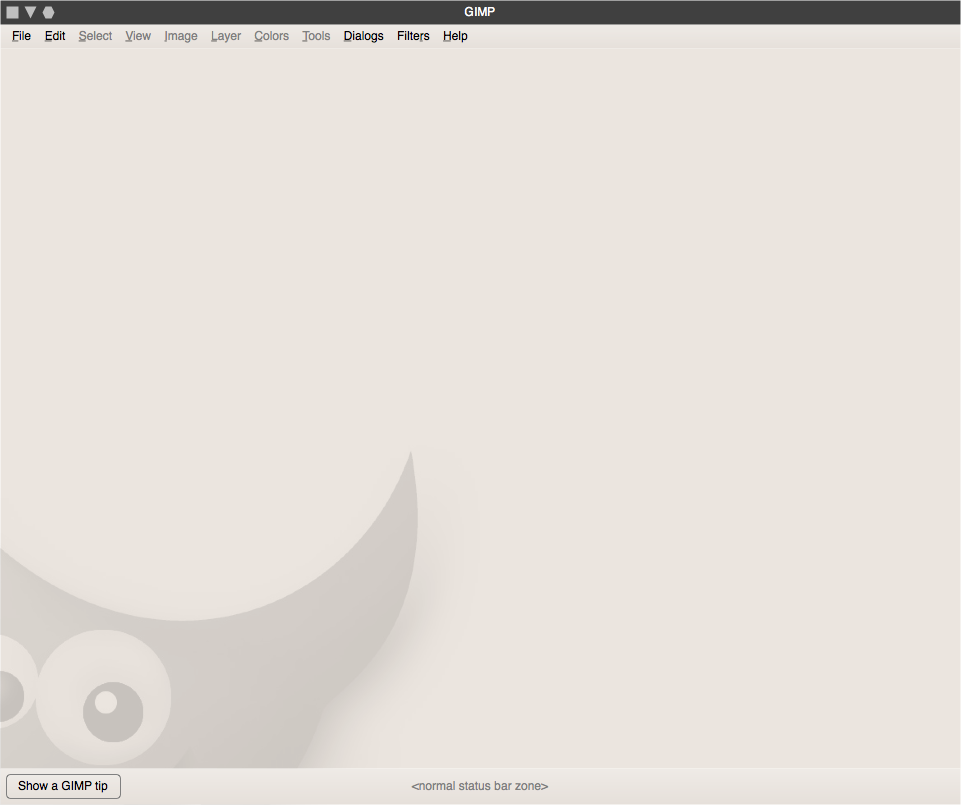 There is almost no limit to how big or small users can resize their ‘no image’ window. Almost:
There is almost no limit to how big or small users can resize their ‘no image’ window. Almost:
All minimum and maximum sizes of windows as enforced by the window manager limit us, of course.
There shall be no limits enforced by GIMP to the width of the ‘no image’ window. The minimal height of the ‘no image’ window shall be the height of the menubar for the current UI theme. When users decrease the height of the ‘no image’ window, the drop zone height shall be decreased towards zero. When that zero is hit, the status bar shall be decreased towards zero. When that zero is hit, that shall be it...