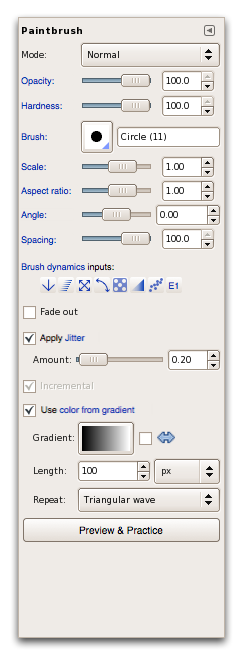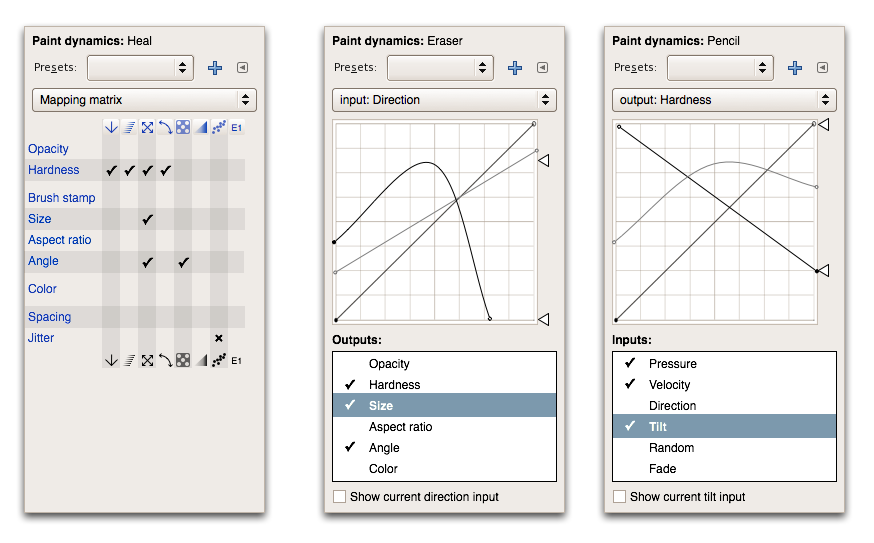Difference between revisions of "Paint dynamics specification"
From GIMP GUI Redesign
(→some notes) |
|||
| Line 7: | Line 7: | ||
===some notes=== | ===some notes=== | ||
| − | * | + | * all blue links (underline on mouseover) link to the corresponding pop-up entry in the dockable (below) that will be raised when a link is clicked; |
* the ‘Brush dynamic’ link links to the Mapping matrix pop-up entry in the dockable that will be raised when the link is clicked; | * the ‘Brush dynamic’ link links to the Mapping matrix pop-up entry in the dockable that will be raised when the link is clicked; | ||
* all brush dynamics input buttons are without border (only on mouse-over), use the UI theme's link color to paint the icons and link to the corresponding pop-up entry in the dockable that will be raised when one of these buttons is clicked; | * all brush dynamics input buttons are without border (only on mouse-over), use the UI theme's link color to paint the icons and link to the corresponding pop-up entry in the dockable that will be raised when one of these buttons is clicked; | ||
* the full input label is shown by a tooltip for the brush dynamics input buttons; | * the full input label is shown by a tooltip for the brush dynamics input buttons; | ||
| − | * ‘E1’ is an external (midi) controller, more can be configured | + | * ‘E1’ is an external (midi) controller, more can be configured; |
| + | * a Hardness parameter is introduced here below Opacity and the Spacing parameter is moved here from the brush dockable; | ||
* the Preview & Practice button sets the canvas in preview/practice mode, more on that later… | * the Preview & Practice button sets the canvas in preview/practice mode, more on that later… | ||
| Line 20: | Line 21: | ||
===some notes=== | ===some notes=== | ||
| − | * the pop-up list | + | * the user-presets section from the top is stolen from the levels/curves dialog; there are only user-made and named presets, no automatically generated ones with time-stamps because this is a dockable dialog without ‘OK’ semantic; |
| − | * depending if at the top an input or an out put is chosen, all valid outputs or input are shown in the scrolling list at the bottom; | + | * the pop-up list second from the top has the mapping matrix and then all the inputs and outputs listed in two sections. it addresses the questions: “what is hooked up?”, “what does this input control?” and “what control this output?” |
| − | * the scrolling list has | + | * on the left, the mapping matrix: |
| − | * only curves for mappings that are '''on''' are shown | + | ** all blue links (underline on mouseover) link to the corresponding pop-up entry in this dockable; |
| − | * the highlighted '''and''' ''on'' mapping is editable as a curve, its line color is fg (black here), all other curver are 50% fg/bg (grey here); | + | ** all brush dynamics input buttons are without border (only on mouse-over), use the UI theme's link color to paint the icons and link to the corresponding pop-up entry in this dockable; |
| − | * the min/max triangles on the right of the curves track the min and max of the highlighted curve; dragging one of the triangles itself moves the min or max of the curve and scales the whole curve; | + | ** the full input label is shown by a tooltip for the brush dynamics input buttons; |
| − | * the ‘Show | + | ** the check-marks are set/cleared with a click and are synchronised with the check-marks in the lists of the in/out curves pages; |
| + | ** the jitter–to–jitter mapping cannot be enabled, which is denoted by the ‘✕’; | ||
| + | * mid and right: the in/out curves: | ||
| + | ** depending if at the top an input or an out put is chosen, all valid outputs or input are shown in the scrolling list at the bottom; | ||
| + | ** the scrolling list has check-marks on the left to switch on/off a input->output mapping; | ||
| + | ** only curves for mappings that are '''on''' are shown | ||
| + | ** the highlighted '''and''' ''on'' mapping is editable as a curve, its line color is fg (black here), all other curver are 50% fg/bg (grey here); | ||
| + | ** the min/max triangles on the right of the curves track the min and max of the highlighted curve; dragging one of the triangles itself moves the min or max of the curve and scales the whole curve; | ||
| + | ** the ‘Show current XYZ input’ checkbox enables the tracking of '''the''' input (either the one selected in the pop-up or highlighted in the scrolling list) in a way similar as the color sampling is shown in the Curves dialog (vertical line at current value); | ||
Revision as of 18:35, 6 July 2009
not a spec yet, just a lash-up to begin with…
first stab at the tool options
some notes
- all blue links (underline on mouseover) link to the corresponding pop-up entry in the dockable (below) that will be raised when a link is clicked;
- the ‘Brush dynamic’ link links to the Mapping matrix pop-up entry in the dockable that will be raised when the link is clicked;
- all brush dynamics input buttons are without border (only on mouse-over), use the UI theme's link color to paint the icons and link to the corresponding pop-up entry in the dockable that will be raised when one of these buttons is clicked;
- the full input label is shown by a tooltip for the brush dynamics input buttons;
- ‘E1’ is an external (midi) controller, more can be configured;
- a Hardness parameter is introduced here below Opacity and the Spacing parameter is moved here from the brush dockable;
- the Preview & Practice button sets the canvas in preview/practice mode, more on that later…
the new dockable
some notes
- the user-presets section from the top is stolen from the levels/curves dialog; there are only user-made and named presets, no automatically generated ones with time-stamps because this is a dockable dialog without ‘OK’ semantic;
- the pop-up list second from the top has the mapping matrix and then all the inputs and outputs listed in two sections. it addresses the questions: “what is hooked up?”, “what does this input control?” and “what control this output?”
- on the left, the mapping matrix:
- all blue links (underline on mouseover) link to the corresponding pop-up entry in this dockable;
- all brush dynamics input buttons are without border (only on mouse-over), use the UI theme's link color to paint the icons and link to the corresponding pop-up entry in this dockable;
- the full input label is shown by a tooltip for the brush dynamics input buttons;
- the check-marks are set/cleared with a click and are synchronised with the check-marks in the lists of the in/out curves pages;
- the jitter–to–jitter mapping cannot be enabled, which is denoted by the ‘✕’;
- mid and right: the in/out curves:
- depending if at the top an input or an out put is chosen, all valid outputs or input are shown in the scrolling list at the bottom;
- the scrolling list has check-marks on the left to switch on/off a input->output mapping;
- only curves for mappings that are on are shown
- the highlighted and on mapping is editable as a curve, its line color is fg (black here), all other curver are 50% fg/bg (grey here);
- the min/max triangles on the right of the curves track the min and max of the highlighted curve; dragging one of the triangles itself moves the min or max of the curve and scales the whole curve;
- the ‘Show current XYZ input’ checkbox enables the tracking of the input (either the one selected in the pop-up or highlighted in the scrolling list) in a way similar as the color sampling is shown in the Curves dialog (vertical line at current value);