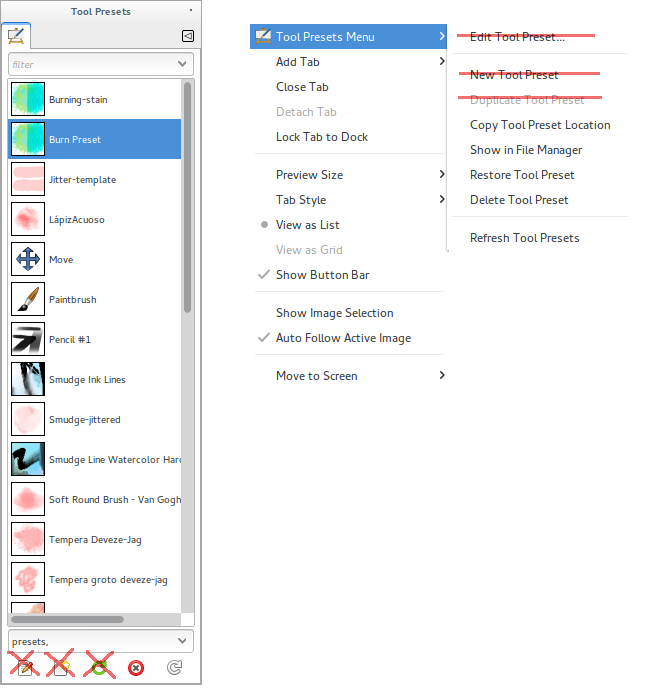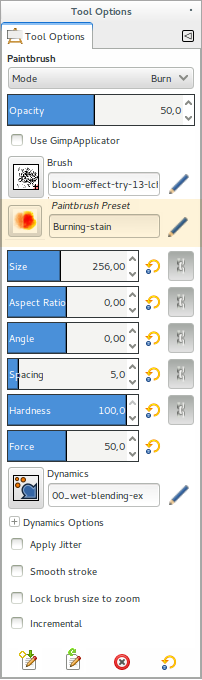Difference between revisions of "Assets Preset Editor"
m (→Tool Presets Bugs and flow problems) |
m (→ASSETS PRESET EDITOR PROPOSAL) |
||
| Line 110: | Line 110: | ||
====ASSETS PRESET EDITOR PROPOSAL==== | ====ASSETS PRESET EDITOR PROPOSAL==== | ||
| − | Proposal to modify the current editor to an effective assets editor of the tool presets. | + | Proposal to modify the current editor to an effective assets editor of the tool presets.<br> |
[[Image:Assets-preset-editor_fig3.png]] | [[Image:Assets-preset-editor_fig3.png]] | ||
Revision as of 01:28, 7 July 2016
Contents
Tool Presets Bugs and flow problems
Bugs to edit presets
- Tool Options dialog - define in short ...
- Tool Presets dialog
Problematic flow to create
- Tool Options dialog
- Tool Presets dialog
TOOL PRESETS AND ASSETS PRESET EDITOR | PROPOSAL
In 2014, I reported a bug on the presets - https://bugzilla.gnome.org/show_bug.cgi?id=731279. The Tool Presets are much used in digital painting, and many artists also use presets made by other artists. It's important to able to create and edit presets through the Tool Options Dialog, where the tool presets are most effectively built and modified.
Currently various ways to edit/create/delete/restore the tools presets are present in several different dialogs:
- Tool Options
- via icon upper right side > Tool Options Menu;
- via buttons bar via the bottom of this dialog.
- Tool Presets dialog [list]
- via icon upper right side > Tool Presets Menu;
- via bottom buttons bar.
Currently the first ways do work, though not very efficiently. The second ways are broken.
How to simplify the process:
- Have a single workflow to create/edit/save/save as/, that uses the Tool Options dialog on the Tool Presets menu (#1 above).
- Use the Tool Presets dialog [list] (#2 above) only to filter (tags), to rename and to choose the presets. So, the options Edit, New, Restore should be eliminated from #2. See Figure 1].
- Synchronization of data
- Have two instances of synchronization of the Tool Options data: when you decide create (first) the preset and another when you click on 'Save' on the Tool Presets Editor (second).
- Tool Preset Linked on Tool Options
- Create a new instance on the Tool Options where it is informed which is the current preset in usage. [See Figure 2].
TOOL OPTIONS MODIFICATIONS | MENUS AND BUTTONS BAR
MENUS
Tool Options Menu - Proposal (upper right button '<')
Tool Options Menu > \_Commit New/Current Tool Preset... \_Commit a New Tool Preset: 'Untitled Preset' (Commit NEW Preset entry ... and opens Tool Preset Editor) \_Save the Current Tool Preset: 'Tool Preset 1' (loaded via lists to use or restored via Tool Options menu/button to EDIT) ---- \_Save-as a Tool Preset > (To overwrite SPECIFICALLY a tool preset...) \_Tool Preset 1 \_Tool Preset 2 \_Tool Preset n \_Restore a Tool Preset > (Choose one to use to EDIT, in this case after is used 'Save the Current Tool Preset: restored preset name') \_Tool Preset 1 \_Tool Preset 2 \_Tool Preset n \_Delete a Tool Preset > (Choose one to DELETE) \_Tool Preset 1 \_Tool Preset 2 \_Tool Preset n --- Reset Tool Options Reset all Tool Options
CREATE a Tool Preset >
- Over 'Commit New/Current Tool Preset...';
- It opens two options, choose "Commit as New Tool Preset: 'New Tool Preset name'";
- Now is opened the Tool Preset Editor, click on 'save' button and finally the tool preset is saved.
Between the steps 2) and 3) is possible to correct or rethink completely the preset, these changes are saved with the last synchronization, made during the save on Tool Preset Editor.
EDIT a Tool Preset >
- Restore Tool Preset > Choose a Tool Preset;
- Change the options and values on Tool Options;
- Over 'Commit New/Current Tool Preset...';
- It opens two options, choose "Save the Current Tool Preset: 'Current Tool Preset name'";
- Now is opened the Tool Preset Editor, click on 'save' button and finally the tool preset is saved.
BUTTONS BAR
Buttons bar on the bottom of the dialog
Have icons more near to tool presets concepts.
![]()
Buttons Bar Modified tips
['Commit New/Save-as' Tool Preset...'] ['Restore/Edit Preset...'] ['Delete Preset'] ['Reset to default values']
The 'Commit New/Save-as' button voices menu has two different levels, when I click on the
Commit New/Save-as button \_Commit a New Tool Preset: 'Untitled Tool Preset' (Commit NEW Preset entry ... and opens Tool Preset Editor) \_Save the Current Tool Preset: 'Tool Preset 1' (loaded via lists to use or restored via Tool Options menu/button to EDIT) --- Save-as Tool Preset... > (To overwrite SPECIFICALLY a tool preset...) \_ Tool Preset 1 \_ Tool Preset 2 \_ Tool Preset n
CREATE a NEW tool preset >
- Click on the 'Commit New/Save-as a Tool Preset...' button choosing 'Commit Untitled Tool Preset...' -> opens the Tool Preset Editor;
- Click in 'Save' button on Tool Preset Editor.
EDIT a tool preset already existent >
- Click on the 'Restore/Edit Tool Preset...' button, choose a preset to edit;
- Change the options and values on Tool Options;
- Click 'Commit New/Save-as Tool Preset...' button,
- Choose 'Save the Current Tool Preset: Tool Preset Restored in step 1);
- It opens Tool Preset Editor, click on 'Save' button.
SAVE-AS Tool Preset... >
- Change or to use the current options and values on Tool Options;
- Click on 'Commit New/Save-as Tool Preset...' button and choose 'Save-as Tool Preset...' option.
- It opens a secondary menu with all presets of the current tool > Choose a tool preset to proceed the save-as.
- Now is opened the Tool Preset Editor, click on 'Save' button.
ASSETS PRESET EDITOR PROPOSAL
Proposal to modify the current editor to an effective assets editor of the tool presets.
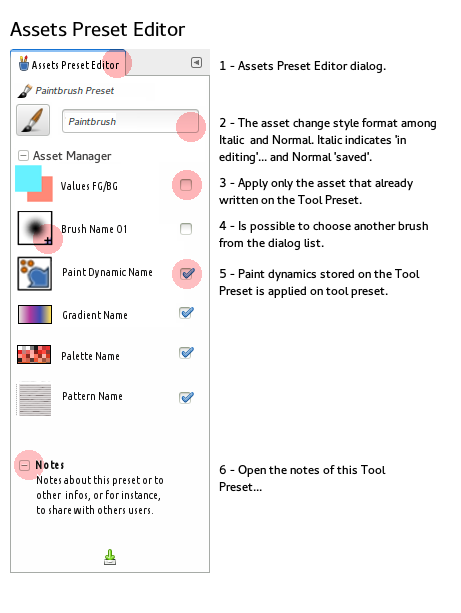
Instances of the new Assets Preset Editor
- The possibility to see when a tool preset is changing its status -- 'in editing' (italic style) or 'saved' (normal style):
- To show directly the assets of the Tool Preset:
- icon button asset preview [access of specific dialogs to choose another asset];
- asset name;
- apply or not the asset [change the asset status on the gtp archive];
- notes field.