Difference between revisions of "Preliminary evaluation list"
(add krita) |
(add scribus) |
||
| Line 33: | Line 33: | ||
Krita's tool options can be found on the left of the document (1). General tool options are on top, selectively grayed out if not applicable to the tool (2). Tool specific options are shown in the tool options window on the right (3). Selection of brushes for specific tools can be found on the lower right (4). | Krita's tool options can be found on the left of the document (1). General tool options are on top, selectively grayed out if not applicable to the tool (2). Tool specific options are shown in the tool options window on the right (3). Selection of brushes for specific tools can be found on the lower right (4). | ||
| + | |||
| + | === Scribus === | ||
| + | |||
| + | {| style="border: 1px solid #BBB;" | ||
| + | | [[Image:tkr_ss_scribus_ann.jpg|600px]] | ||
| + | |} | ||
| + | |||
| + | Scribus is a desktop publishing application[http://www.scribus.net/canvas/Scribus]. | ||
| + | |||
| + | Scribus tools are found just above the document (1). There seem to be no tool options to be set up front, the created object can afterwards be manipulated by opening the properties menu eg. by using the right-click menu of the object (2). The manipulation of the objects options are directly reflected on canvas. | ||
Revision as of 12:02, 5 June 2012
Contents
Preliminary application evaluation list
A preliminary list of possible evaluation targets for the Tool Options redesign.
open source
GIMP
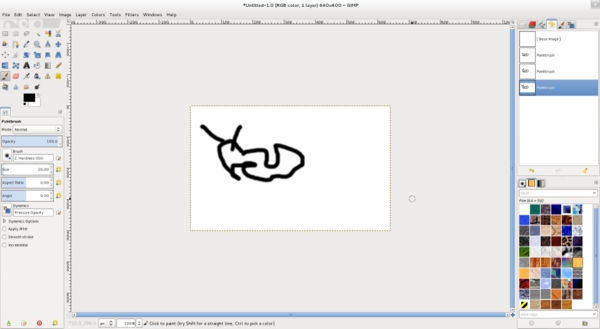
|
Inkscape
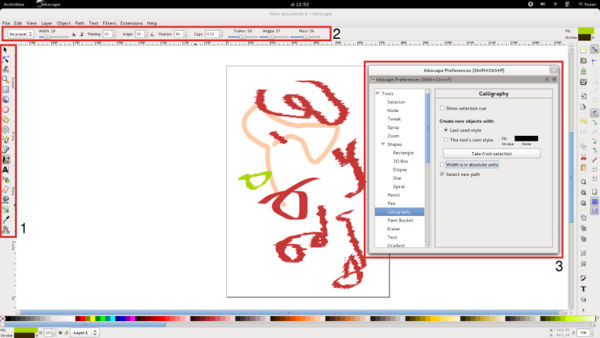
|
Inkscape is a vector illustration program [1].
Inkscape default layout consists of a toolbox on the left (1). Tool options can be found on top, below the application menu (2). More specific settings can be found by doubleclicking the toolbox button and opens up a preferences menu (3).
Changes to color by clicking the color bar below the document area are reflected immediately on canvas, changes to other options are not.
Krita
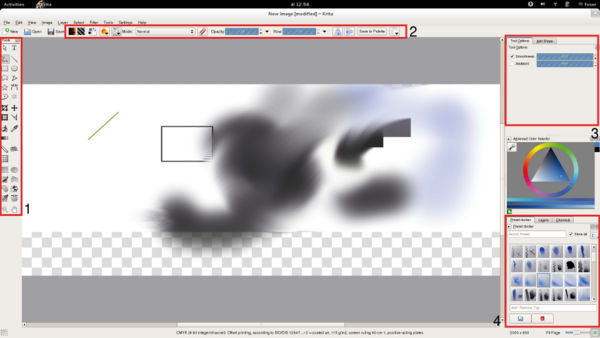
|
Krita is a sketching and painting application[2], part of the Calligra suite[3].
Krita's tool options can be found on the left of the document (1). General tool options are on top, selectively grayed out if not applicable to the tool (2). Tool specific options are shown in the tool options window on the right (3). Selection of brushes for specific tools can be found on the lower right (4).
Scribus
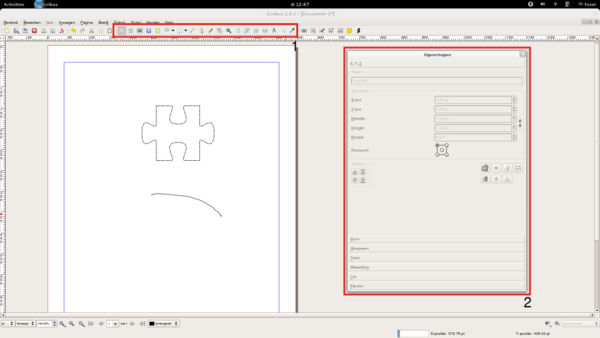
|
Scribus is a desktop publishing application[4].
Scribus tools are found just above the document (1). There seem to be no tool options to be set up front, the created object can afterwards be manipulated by opening the properties menu eg. by using the right-click menu of the object (2). The manipulation of the objects options are directly reflected on canvas.