Difference between revisions of "Save + export specification"
From GIMP GUI Redesign
(→intro) |
|||
| Line 13: | Line 13: | ||
==file menu changes== | ==file menu changes== | ||
| + | |||
| + | Currently (v2.6) the Save section of the file menu looks like this:<br>[[Image:Save_menu.png]] | ||
| + | |||
| + | To avoid too long (== too slow to scan) menu sections, this section shall be split in two: | ||
| + | |||
| + | * Save | ||
| + | * Save as… | ||
| + | * Save a copy… | ||
| + | * Revert… | ||
| + | * <menu separator> | ||
| + | * Save as template… | ||
| + | * Save back | ||
| + | * Export… | ||
Revision as of 19:20, 5 March 2009
intro
This specification defines a clear separation between saving and export, based on version 2.6.
This change tries to achieve some specific goals:
- simplify and clarify the user model: what you see on the canvas is always GIMP content;
- enforce that what is on the canvas is only safe when saved as an xcf file, (or its compressed variants);
- give primary support for a high-end workflow where the work is saved in xcf, and when it is time for ‘delivery’, it is exported to the required format;
- give secondary support to workflows where the input and output are the same non-xcf file; the reason for this is not the often touted ‘prosumer photo jpeg–to–jpeg’ workflow, because of GIMP product vision there is no need for optimising this. A much better reason for optimising are situations where high-end GIMP users have to do some quick touch-ups on graphic files for mates or clients, and send them back.
The basic strategy that follows from the points above is: GIMP opens and saves GIMP files and imports/exports the rest. We make however one optimisation: fold Import back into Open, so everything stays (almost) the same there. Furthermore for the secondary workflow a ‘Save back’ menu item is added.
Currently (v2.6) the Save section of the file menu looks like this: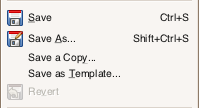
To avoid too long (== too slow to scan) menu sections, this section shall be split in two:
- Save
- Save as…
- Save a copy…
- Revert…
- <menu separator>
- Save as template…
- Save back
- Export…