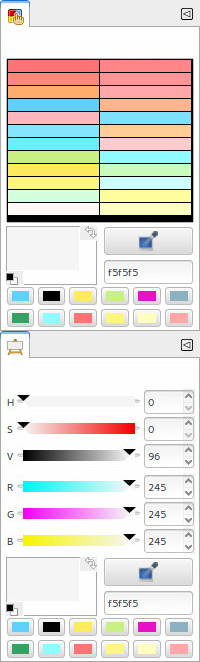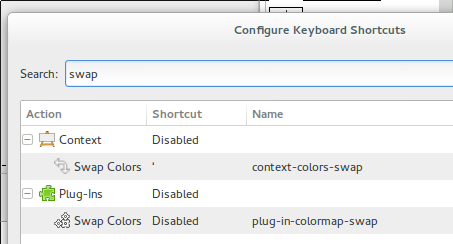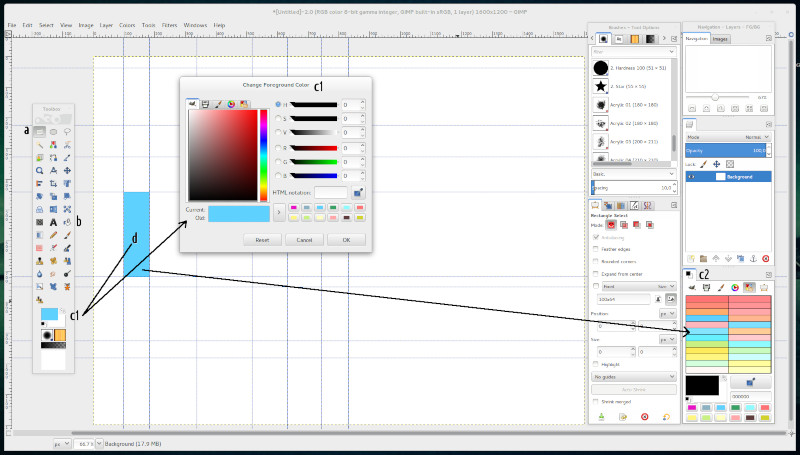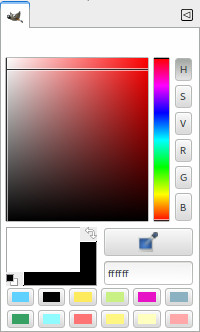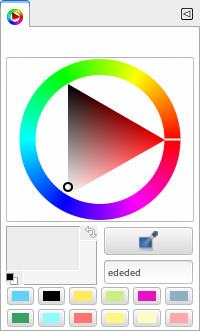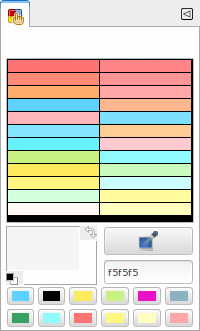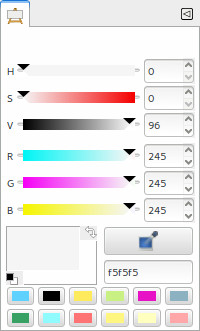Difference between revisions of "Topics to Digital Painting with GIMP"
m (→Paintbrush and Pencil with pattern (raster)) |
m (→Tools & Around) |
||
| (273 intermediate revisions by the same user not shown) | |||
| Line 1: | Line 1: | ||
| − | = | + | =Colour features issues= |
| − | + | Different requests and issues around Colour functions/features. | |
| − | == | + | ==Colour Swaping== |
| − | === | + | ===Main Scope==== |
| − | === | + | Swap a fixed number of colours used in each session, via a toggle shortcut key. |
| − | = | + | ===Current possibilities=== |
| − | = | + | * Swap between FG/BG Colour via keyboard shortcut → screenshot Configure Keyboard Shortcuts. |
| + | [[Image:swap-colors-fg-bg.png]]<br> | ||
| + | <p style="font-size:.85em">Configuring the current keyboard shortcut to swap the FG/BG colours.</p> | ||
| + | * Swatches* of colours used and or stored by the user → image of GIMP picker and current Palette dialog on GIMP 2.9. | ||
| + | [[Image:gimp-picker-history-colours.png]]<br> | ||
| + | [[Image:change-foreground-color-dialog.jpg]]<br> | ||
| + | <p style="font-size:.85em">History Colours in the FG/BG Colour and Change Foreground Colour Dialogs.</p> | ||
| − | + | (*) The swatches (two rows) could be understood as a palette built, on-the-fly, during the work sessions by the user in three ways:<br> | |
| − | + | 1) via button '>' to add current colour on FG to palette or;<br> | |
| − | * | + | 2) via drag and drop colour in each swatch or;<br> |
| − | + | 3) via picker colour, but is added only after the colour is used on canvas. Each new colour is placed, always, in the first slot (left-side of first row), and the displacement of colours happening versus right-side direction to each new colour that is added.<br> | |
| − | |||
| − | |||
| − | |||
| − | |||
| − | == | + | ===Improvement Reasons=== |
| − | + | Enhancing the General Usability → [1] to have a fast way to access the history colours used in each work sessions; [2] to avoid excessive use of steps between paint tools tasks (repetitive stress), see [http://gui.gimp.org/index.php/Topics_to_Digital_Painting_with_GIMP#Scenario_.7C_Float_full_or_dockable_.7C_Single_Window test below]. | |
| − | + | ===Comments==== | |
| − | |||
| − | |||
| − | === | + | ===Scenario | Float full or Dockable | Single Window=== |
| − | + | Basically is the same thing, because we need move cursor around the window/docks and make clicks to select colours in the different dialogs. | |
| − | |||
| − | |||
| − | + | '''Example: Fill a Mondrian Grid'''<br /> | |
| − | + | [[Image:swap-colors-flow-1.jpg]]<br> | |
| − | + | <p style="font-size:.85em">Example to find the amount of the steps to pick colours in the current release.</p> | |
| − | |||
| − | + | '''a)''' Rectangle Tool Selection → select a rectangle;<br> | |
| − | + | '''b)''' Bucket fill tool;<br> | |
| − | + | '''c)''' Choose colour;<br> | |
| + | '''c1)''' Click on FG Colour on Toolbox → Open Change Foreground Colour → Move cursor on Dialog → Choice steps (minimal 1 step, 2 steps if need to close dialog);<br> | ||
| + | '''or c2)''' Move cursor until FG/BG Colour Dialog → Choice steps (2 steps);<br> | ||
| + | '''d)''' Fill the selected rectangle. | ||
| − | + | To choose colours is necessary minimal 2 steps and maximum 3 steps (cursor movements and clicks). | |
| − | + | The sample has 6*6=36 rectangles, only to select colours for all rectangles, we must crossing or move the cursor and do clicks at amount of a minimal 72 and a maximum of 108 times. | |
| − | |||
| − | === | + | ===Proposal Swap History Colours=== |
| − | + | +-----------------------+ | |
| − | + | | A | B | C | D | E | F | | |
| + | +-----------------------+ | ||
| + | | | | | ||
| + | | | +--Next Colour (C) --------> (3) Hit key again → is selected this swatch. | ||
| + | | | | ||
| + | | +----> Next Colour (B) --------> (2) Raise finger from key → is selected this swatch, previous of the last colour used. | ||
| + | | | ||
| + | +--------> Last colour used (A) ---> (1) Hit key Shortcut Open Popup with swatches. | ||
| + | |||
| + | canvas | ||
| − | + | * History colour pop-up, for instance, with the last 6 colours stored in history of the FG/BG Colours dialogue. This pop-up is enabled when hit the key shortcut action. | |
| − | + | * Each time that raise finger from key and hit again, the selection colour goes to next colour, for instance, from A to B, and successively until F and in a closed cycle. The principle is the same of the short-cut to swap colours between FG/BG, but in this case we have 6 colours. | |
| − | + | * Each time that the key short-cut is held down, the colour remains stopped in the slot, for example A. | |
| + | * The cycle is stopped naturally after a lapse time between hit key and raise finger of key. | ||
| + | * Have on GIMP preferences the possibility to choose the amount of colours to use in this pop-up, for example, minimal 6 and maximum 12 colours. | ||
| − | + | ''Note: is possible to think the sequence from F going to A, where F is the last colour used by user, E the previous and successively.'' | |
| − | |||
| − | |||
| − | + | ===References=== | |
| + | Short video showing general [https://www.youtube.com/watch?v=MSsWN0xKlLQ behaviour]. | ||
| − | ==== | + | ==FG/BG Dialog Color [GIMP, Wheel and Scales tabs]== |
| − | + | ===History Colours and Small Improvements=== | |
| + | In the current 2.9 Git Master all two rows are destined to history of colours used by the user during the sessions.<br> | ||
| + | The behaviour is described [http://gui.gimp.org/index.php/Topics_to_Digital_Painting_with_GIMP#Current_possibilities here].<br> | ||
| + | [[Image:fg-bg-dialog_change-fg-dialogs.jpg]]<br> | ||
| + | <p style="font-size:.85em;">Dialogs where the history colours was implemented.</p> | ||
| − | ==== | + | ====Improvement Reasons==== |
| − | + | To graphic design, painting, certain swatches must be of a kind fixed as swatches on canvas (ready as colour tube or reference colour of a layout page). Each work has a fixed number of these swatches... and other are random or temporary. For an artist or a designer, e.g., the fixed swatches are placed on the bottom row. The mixed swatches, the variations (all pick colours) of the first row swatches are placed in the first row. | |
| + | =====Comments===== | ||
| + | ''Elle Stone''<br> | ||
| + | <div style="width:50em; margin-left:1em;">''Well, the first thing I do when I want to paint is pick some colors to paint with.'' | ||
| − | + | ''The way things are now, every time I pick and then paint with a new color, the swatches and also the palette tab colors update and rearrange themselves, so I have to keep looking for where the color I want next has moved to. And sometimes the colors are not easy to tell apart just by looking at the swatches, partly because the swatches are small (and need to be small) and partly because GIMP color picker/foreground tool isn't color-managed (and really needs to be).'' | |
| − | |||
| − | |||
| − | |||
| − | |||
| − | |||
| − | |||
| − | |||
| − | |||
| − | |||
| − | |||
| − | |||
| − | |||
| − | |||
| − | |||
| − | |||
| − | |||
| − | |||
| − | |||
| − | + | ''So that's why I make a layer and paint color swatches for the colors I want to use. But this also is awkward. Having a fixed palette of swatches on the pick foreground tab would be very, very convenient.'' | |
| − | + | ''Having the top row of swatches update the bottom row be fixed (even after closing GIMP) unless/until deliberately changed would seem to be ideal, but of course would need testing to be sure.''</div> | |
| − | |||
| − | |||
| − | |||
| − | === | + | ====Improvements Schema==== |
| − | + | Is very useful to divide the two rows with different scopes (Elle Stone Suggestion): | |
| − | + | * Top row is set once and remains until is not deliberately modified/reset; | |
| − | + | * Bottom row changes as new colours are picked. | |
| − | + | [[Image:history-pick-colours-options_history-and-user-r2.jpg]]<br><p style="font-size:.85em;">Explaining the improvements on the dialogs.</p> | |
| − | |||
| − | + | ===Colour Internal Tabs of Colour Dialogs=== | |
| − | + | Implement the possibility to have as independent tab, the internal tabs of the picker colours GIMP, Wheel and Palette. | |
| + | ====Current Colour Dialogs==== | ||
| + | The different pickers are as tab on the Change Foreground Color Dialog or as button to select each picker as is on the FG/BG Colour Dialog.<br> | ||
| + | [[Image:Change-foreground-color-dialog.jpg]]<br> | ||
| + | [[Image:Gimp-picker-history-colours.png ]]<br> | ||
| + | <p style="font-size:.85em">The two dialogs of Colour with picker tabs and colour controls [GIMP, Print, Watercolor, Wheel, Palette, Scales]</p> | ||
| − | == | + | ===Implementation Reasons=== |
| − | === | + | The more complete dialog is the Change Foreground Colour Dialog, but is very invasive on canvas. To have the main picker colours as independent tab is possible to think in the docks where we have two or three views of colour instances. For instance, GIMP picker + Scales or Wheel + Scales. |
| − | === | + | ===Implementation Schema=== |
| − | ==== | + | Transform the internal tabs of GIMP, Wheel, Palette and Scales in the independent tabs. |
| − | + | ====Independent Colour Picker Tabs==== | |
| + | [[Image:GIMP-picker-tab.jpg]] | ||
| + | [[Image:wheel-colour-picker-tab.jpg]] | ||
| + | [[Image:palette-colour-picker-tab.jpg]] | ||
| + | [[Image:color-scales-picker-tab.jpg]]<br> | ||
| + | |||
| + | ''Note: Is possible that the history colours not is usable in all tabs. Perhaps useful only the traditional picker colours as GIMP and Wheel.'' | ||
| + | |||
| + | ====Dockable Picker Colours Example==== | ||
| + | Each tab, in this way, can be dockable, for example, Palette + Scales:<br> | ||
| + | [[Image:palette-colour-picker-tab+scales.jpg]] | ||
Revision as of 15:03, 1 April 2016
Contents
Colour features issues
Different requests and issues around Colour functions/features.
Colour Swaping
Main Scope=
Swap a fixed number of colours used in each session, via a toggle shortcut key.
Current possibilities
- Swap between FG/BG Colour via keyboard shortcut → screenshot Configure Keyboard Shortcuts.
Configuring the current keyboard shortcut to swap the FG/BG colours.
- Swatches* of colours used and or stored by the user → image of GIMP picker and current Palette dialog on GIMP 2.9.
History Colours in the FG/BG Colour and Change Foreground Colour Dialogs.
(*) The swatches (two rows) could be understood as a palette built, on-the-fly, during the work sessions by the user in three ways:
1) via button '>' to add current colour on FG to palette or;
2) via drag and drop colour in each swatch or;
3) via picker colour, but is added only after the colour is used on canvas. Each new colour is placed, always, in the first slot (left-side of first row), and the displacement of colours happening versus right-side direction to each new colour that is added.
Improvement Reasons
Enhancing the General Usability → [1] to have a fast way to access the history colours used in each work sessions; [2] to avoid excessive use of steps between paint tools tasks (repetitive stress), see test below.
Comments=
Scenario | Float full or Dockable | Single Window
Basically is the same thing, because we need move cursor around the window/docks and make clicks to select colours in the different dialogs.
Example to find the amount of the steps to pick colours in the current release.
a) Rectangle Tool Selection → select a rectangle;
b) Bucket fill tool;
c) Choose colour;
c1) Click on FG Colour on Toolbox → Open Change Foreground Colour → Move cursor on Dialog → Choice steps (minimal 1 step, 2 steps if need to close dialog);
or c2) Move cursor until FG/BG Colour Dialog → Choice steps (2 steps);
d) Fill the selected rectangle.
To choose colours is necessary minimal 2 steps and maximum 3 steps (cursor movements and clicks).
The sample has 6*6=36 rectangles, only to select colours for all rectangles, we must crossing or move the cursor and do clicks at amount of a minimal 72 and a maximum of 108 times.
Proposal Swap History Colours
+-----------------------+
| A | B | C | D | E | F |
+-----------------------+
| | |
| | +--Next Colour (C) --------> (3) Hit key again → is selected this swatch.
| |
| +----> Next Colour (B) --------> (2) Raise finger from key → is selected this swatch, previous of the last colour used.
|
+--------> Last colour used (A) ---> (1) Hit key Shortcut Open Popup with swatches.
canvas
- History colour pop-up, for instance, with the last 6 colours stored in history of the FG/BG Colours dialogue. This pop-up is enabled when hit the key shortcut action.
- Each time that raise finger from key and hit again, the selection colour goes to next colour, for instance, from A to B, and successively until F and in a closed cycle. The principle is the same of the short-cut to swap colours between FG/BG, but in this case we have 6 colours.
- Each time that the key short-cut is held down, the colour remains stopped in the slot, for example A.
- The cycle is stopped naturally after a lapse time between hit key and raise finger of key.
- Have on GIMP preferences the possibility to choose the amount of colours to use in this pop-up, for example, minimal 6 and maximum 12 colours.
Note: is possible to think the sequence from F going to A, where F is the last colour used by user, E the previous and successively.
References
Short video showing general behaviour.
FG/BG Dialog Color [GIMP, Wheel and Scales tabs]
History Colours and Small Improvements
In the current 2.9 Git Master all two rows are destined to history of colours used by the user during the sessions.
The behaviour is described here.
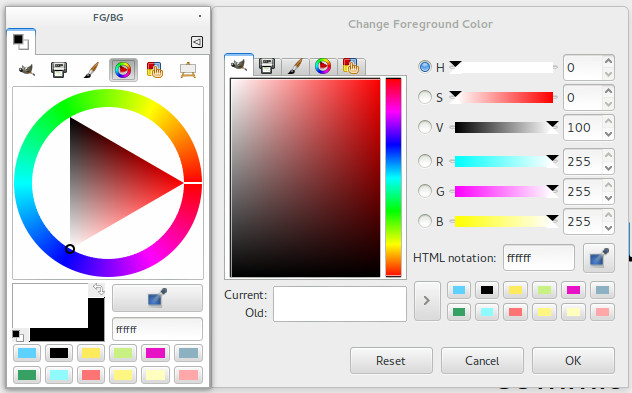
Dialogs where the history colours was implemented.
Improvement Reasons
To graphic design, painting, certain swatches must be of a kind fixed as swatches on canvas (ready as colour tube or reference colour of a layout page). Each work has a fixed number of these swatches... and other are random or temporary. For an artist or a designer, e.g., the fixed swatches are placed on the bottom row. The mixed swatches, the variations (all pick colours) of the first row swatches are placed in the first row.
Comments
Elle Stone
The way things are now, every time I pick and then paint with a new color, the swatches and also the palette tab colors update and rearrange themselves, so I have to keep looking for where the color I want next has moved to. And sometimes the colors are not easy to tell apart just by looking at the swatches, partly because the swatches are small (and need to be small) and partly because GIMP color picker/foreground tool isn't color-managed (and really needs to be).
So that's why I make a layer and paint color swatches for the colors I want to use. But this also is awkward. Having a fixed palette of swatches on the pick foreground tab would be very, very convenient.
Having the top row of swatches update the bottom row be fixed (even after closing GIMP) unless/until deliberately changed would seem to be ideal, but of course would need testing to be sure.Improvements Schema
Is very useful to divide the two rows with different scopes (Elle Stone Suggestion):
- Top row is set once and remains until is not deliberately modified/reset;
- Bottom row changes as new colours are picked.
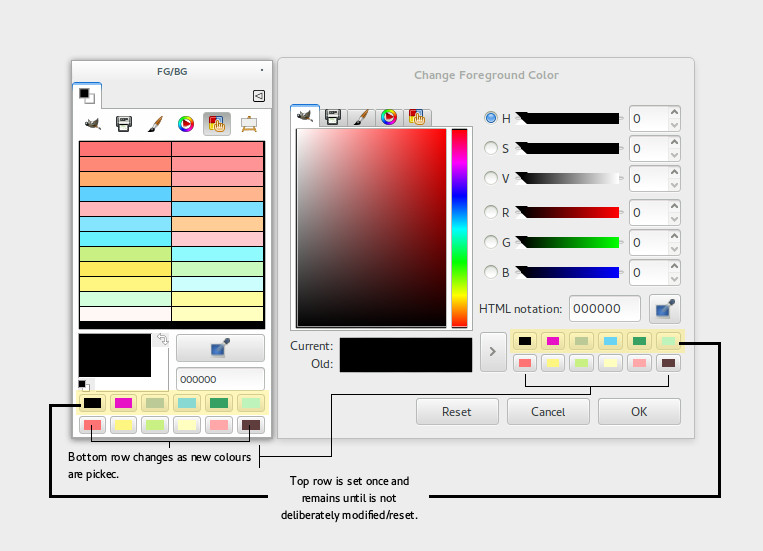
Explaining the improvements on the dialogs.
Colour Internal Tabs of Colour Dialogs
Implement the possibility to have as independent tab, the internal tabs of the picker colours GIMP, Wheel and Palette.
Current Colour Dialogs
The different pickers are as tab on the Change Foreground Color Dialog or as button to select each picker as is on the FG/BG Colour Dialog.
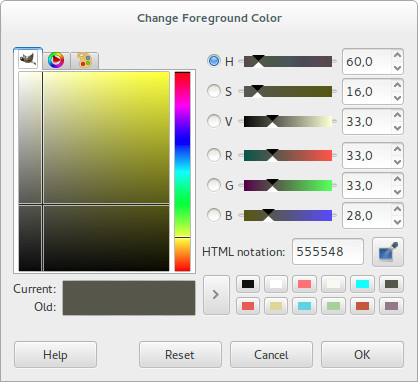
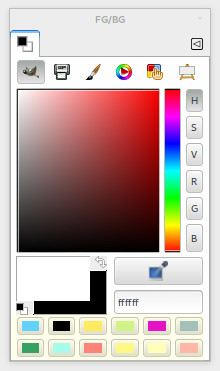
The two dialogs of Colour with picker tabs and colour controls [GIMP, Print, Watercolor, Wheel, Palette, Scales]
Implementation Reasons
The more complete dialog is the Change Foreground Colour Dialog, but is very invasive on canvas. To have the main picker colours as independent tab is possible to think in the docks where we have two or three views of colour instances. For instance, GIMP picker + Scales or Wheel + Scales.
Implementation Schema
Transform the internal tabs of GIMP, Wheel, Palette and Scales in the independent tabs.
Independent Colour Picker Tabs
Note: Is possible that the history colours not is usable in all tabs. Perhaps useful only the traditional picker colours as GIMP and Wheel.
Dockable Picker Colours Example
Each tab, in this way, can be dockable, for example, Palette + Scales: