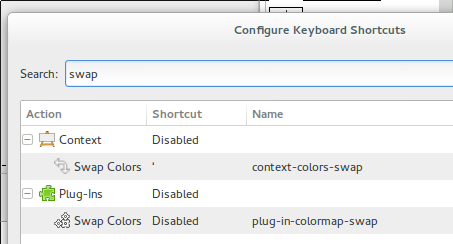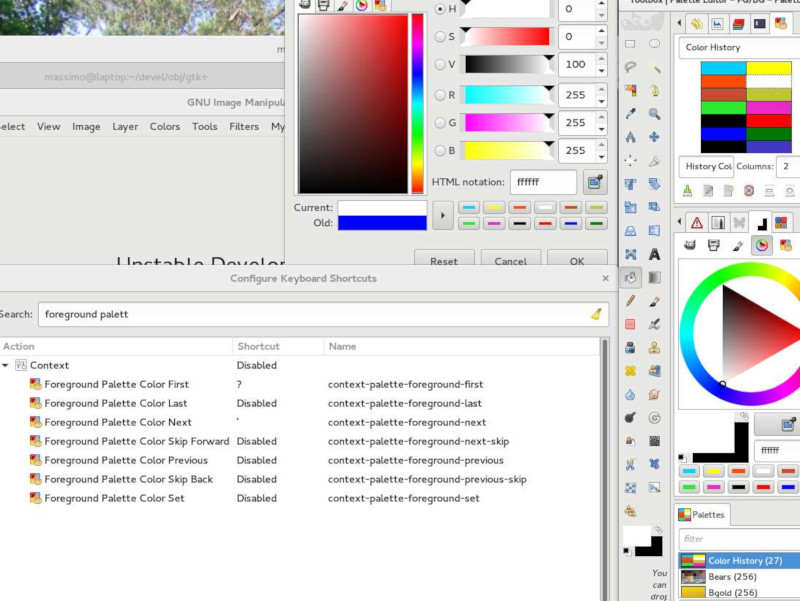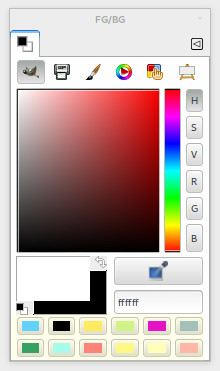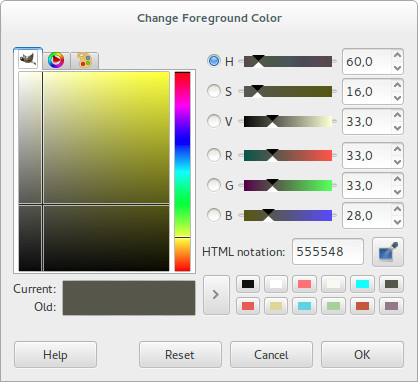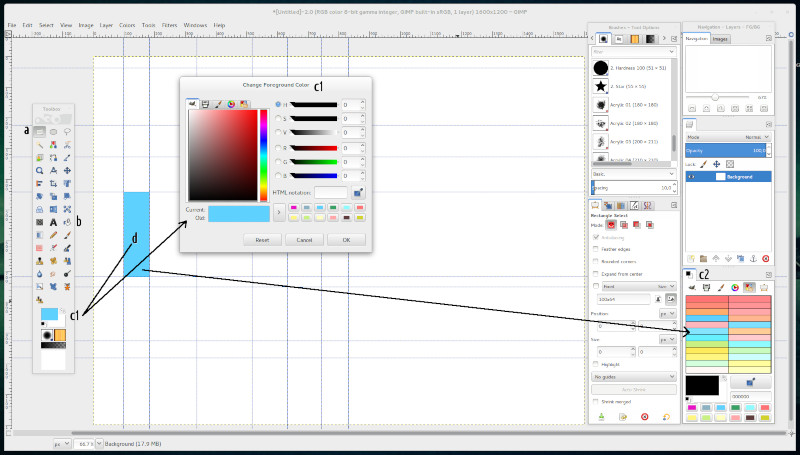Difference between revisions of "Usability and Colors"
| Line 9: | Line 9: | ||
===References=== | ===References=== | ||
[http://www.ddoreau.com/non-dairy-diary/2016/5/13/a-modern-approach-to-complementaries A modern approach to complementary colors] | [http://www.ddoreau.com/non-dairy-diary/2016/5/13/a-modern-approach-to-complementaries A modern approach to complementary colors] | ||
| + | ==Main Scope== | ||
| + | Swap a "fixed number" of colours used in each session, via a toggle shortcut key. | ||
| + | |||
| + | ==Current possibilities== | ||
| + | * Swap between FG/BG Colour via keyboard shortcut → screenshot Configure Keyboard Shortcuts. | ||
| + | [[Image:swap-colors-fg-bg.png]]<br> | ||
| + | <p style="font-size:.85em">Configuring the current keyboard shortcut to swap the FG/BG colours.</p> | ||
| + | * Scrolling between the swatches of the current palette via Keyboard Shortucuts. | ||
| + | The 'context-foreground-palette-...' and 'context-background-palette-...' to scroll the all swatches of a palette.<br> | ||
| + | But to use these shortcuts is necessary to have the Palette Swatches and the Palette Editor opened or dockable.<br> | ||
| + | For more details see the report on bugzilla about these shortcuts → [https://bugzilla.gnome.org/show_bug.cgi?id=765817 Context actions on Palette dialogs.]<br> | ||
| + | |||
| + | '''Comments [Massimo Valentini]'''<br> | ||
| + | <div style="width:50em; padding-left:1em">''I experimented a bit with these actions and I have found that they only work if the 'Palette Editor' is docked or at least open. So one has to open Windows->Dockable Dialogs->Palettes and double click on a palette, this way the 'Palette Editor' is opened and after that these shortcuts start working. They keep working even if the dockable is not the active tab.''</div> | ||
| + | <br> | ||
| + | [[Image:change-foreground-color-dialog-shortcuts.jpg]]<br> | ||
| + | <p style="font-size:.85em">Configuring the current keyboard shortcut scrolling the swatches in a palette (thanks to Massimo Valentini).</p> | ||
| + | |||
| + | * Swatches* of colours used and or stored by the user → image of GIMP picker and current Palette dialog on GIMP 2.9. | ||
| + | [[Image:gimp-picker-history-colours.png]]<br> | ||
| + | [[Image:change-foreground-color-dialog.jpg]]<br> | ||
| + | <p style="font-size:.85em">History Colours in the FG/BG Colour and Change Foreground Colour Dialogs.</p> | ||
| + | |||
| + | (*) The swatches (two rows) could be understood as a palette built, on-the-fly, during the work sessions by the user in three ways:<br> | ||
| + | 1) via button '>' to add current colour on FG to palette or;<br> | ||
| + | 2) via drag and drop colour in each swatch or;<br> | ||
| + | 3) via picker colour, but is added only after the colour is used on canvas. Each new colour is placed, always, in the first slot (left-side of first row), and the displacement of colours happening versus right-side direction to each new colour that is added.<br> | ||
| + | ===Modifying Current Status - Improving alternative | Bug Report Request=== | ||
| + | Create an action of the history colors independent, or rather, is not necessary to have opened or tabbed the palette editor. | ||
| + | |||
| + | ==Improvement Reasons== | ||
| + | Enhancing the General Usability → [1] to have a fast way to access the history colours used in each work sessions; [2] to avoid excessive use of steps, ''via mouse mainly'', between paint tools tasks (repetitive stress), see [http://gui.gimp.org/index.php/Topics_to_Digital_Painting_with_GIMP#Scenario_.7C_Float_full_or_dockable_.7C_Single_Window test below]; [3] Swapping color without necessity to use the traditional dialogs... the session task is more focused and simple. | ||
| + | |||
| + | ===Comments=== | ||
| + | |||
| + | ===Scenario | Float full or Dockable | Single Window=== | ||
| + | Basically is the same thing, because we need move cursor around the window/docks and make clicks to select colours in the different dialogs. | ||
| + | |||
| + | '''Example: Fill a Mondrian Grid'''<br /> | ||
| + | [[Image:swap-colors-flow-1.jpg]]<br> | ||
| + | <p style="font-size:.85em">Example to find the amount of the steps to pick colours in the current release.</p> | ||
| + | |||
| + | '''a)''' Rectangle Tool Selection → select a rectangle;<br> | ||
| + | '''b)''' Bucket fill tool;<br> | ||
| + | '''c)''' Choose colour;<br> | ||
| + | '''c1)''' Click on FG Colour on Toolbox → Open Change Foreground Colour → Move cursor on Dialog → Choice steps (minimal 1 step, 2 steps if need to close dialog);<br> | ||
| + | '''or c2)''' Move cursor until FG/BG Colour Dialog → Choice steps (2 steps);<br> | ||
| + | '''d)''' Fill the selected rectangle. | ||
| + | |||
| + | To choose colours is necessary minimal 2 steps and maximum 3 steps (cursor movements and clicks). | ||
| + | |||
| + | The sample has 6*6=36 rectangles, only to select colours for all rectangles, we must crossing or move the cursor and do clicks at amount of a minimal 72 and a maximum of 108 times. | ||
| + | |||
| + | ==Proposal Swap History Colours== | ||
| + | +-----------------------+ | ||
| + | | A | B | C | D | E | F | | ||
| + | +-----------------------+ | ||
| + | | | | | ||
| + | | | +--Next Colour (C) --------> (3) Hit key again → is selected this swatch. | ||
| + | | | | ||
| + | | +----> Next Colour (B) --------> (2) Raise finger from key → is selected this swatch, previous of the last colour used. | ||
| + | | | ||
| + | +--------> Last colour used (A) ---> (1) Hit key Shortcut Open Popup with swatches. | ||
| + | |||
| + | canvas | ||
| + | |||
| + | * History colour pop-up, for instance, with the last 6 colours stored in history of the FG/BG Colours dialogue. This pop-up is enabled when hit the key shortcut action. | ||
| + | * Each time that raise finger from key and hit again, the selection colour goes to next colour, for instance, from A to B, and successively until F and in a closed cycle. The principle is the same of the short-cut to swap colours between FG/BG, but in this case we have 6 colours. | ||
| + | * Each time that the key short-cut is held down, the colour remains stopped in the slot, for example A. | ||
| + | * The cycle is stopped naturally after a lapse time between hit key and raise finger of key. | ||
| + | * Have on GIMP preferences the possibility to choose the amount of colours to use in this pop-up, for example, minimal 6 and maximum 12 colours. | ||
| + | |||
| + | ''Note: is possible to think the sequence from F going to A, where F is the last colour used by user, E the previous and successively.'' | ||
| + | |||
| + | ==References== | ||
| + | Short video showing general [https://www.youtube.com/watch?v=MSsWN0xKlLQ behaviour]. | ||
Revision as of 00:19, 12 May 2017
Contents
FG Invert Color
Concept
In the painting tasks, are very important to work with different methods to select or to choose colors. The complementary colors is commonly utilized by all artists.
Improvements reasons
To invert a colour is necessary many steps between pick and wheel colors dialogs. With a shortcut these actions are more immediate and, the painting session has less actions and steps with different color dialogs.
Invert color of FG
Add a toggle shortcut to invert the current colour on FG.
References
A modern approach to complementary colors
Main Scope
Swap a "fixed number" of colours used in each session, via a toggle shortcut key.
Current possibilities
- Swap between FG/BG Colour via keyboard shortcut → screenshot Configure Keyboard Shortcuts.
Configuring the current keyboard shortcut to swap the FG/BG colours.
- Scrolling between the swatches of the current palette via Keyboard Shortucuts.
The 'context-foreground-palette-...' and 'context-background-palette-...' to scroll the all swatches of a palette.
But to use these shortcuts is necessary to have the Palette Swatches and the Palette Editor opened or dockable.
For more details see the report on bugzilla about these shortcuts → Context actions on Palette dialogs.
Comments [Massimo Valentini]
Configuring the current keyboard shortcut scrolling the swatches in a palette (thanks to Massimo Valentini).
- Swatches* of colours used and or stored by the user → image of GIMP picker and current Palette dialog on GIMP 2.9.
History Colours in the FG/BG Colour and Change Foreground Colour Dialogs.
(*) The swatches (two rows) could be understood as a palette built, on-the-fly, during the work sessions by the user in three ways:
1) via button '>' to add current colour on FG to palette or;
2) via drag and drop colour in each swatch or;
3) via picker colour, but is added only after the colour is used on canvas. Each new colour is placed, always, in the first slot (left-side of first row), and the displacement of colours happening versus right-side direction to each new colour that is added.
Modifying Current Status - Improving alternative | Bug Report Request
Create an action of the history colors independent, or rather, is not necessary to have opened or tabbed the palette editor.
Improvement Reasons
Enhancing the General Usability → [1] to have a fast way to access the history colours used in each work sessions; [2] to avoid excessive use of steps, via mouse mainly, between paint tools tasks (repetitive stress), see test below; [3] Swapping color without necessity to use the traditional dialogs... the session task is more focused and simple.
Comments
Scenario | Float full or Dockable | Single Window
Basically is the same thing, because we need move cursor around the window/docks and make clicks to select colours in the different dialogs.
Example to find the amount of the steps to pick colours in the current release.
a) Rectangle Tool Selection → select a rectangle;
b) Bucket fill tool;
c) Choose colour;
c1) Click on FG Colour on Toolbox → Open Change Foreground Colour → Move cursor on Dialog → Choice steps (minimal 1 step, 2 steps if need to close dialog);
or c2) Move cursor until FG/BG Colour Dialog → Choice steps (2 steps);
d) Fill the selected rectangle.
To choose colours is necessary minimal 2 steps and maximum 3 steps (cursor movements and clicks).
The sample has 6*6=36 rectangles, only to select colours for all rectangles, we must crossing or move the cursor and do clicks at amount of a minimal 72 and a maximum of 108 times.
Proposal Swap History Colours
+-----------------------+
| A | B | C | D | E | F |
+-----------------------+
| | |
| | +--Next Colour (C) --------> (3) Hit key again → is selected this swatch.
| |
| +----> Next Colour (B) --------> (2) Raise finger from key → is selected this swatch, previous of the last colour used.
|
+--------> Last colour used (A) ---> (1) Hit key Shortcut Open Popup with swatches.
canvas
- History colour pop-up, for instance, with the last 6 colours stored in history of the FG/BG Colours dialogue. This pop-up is enabled when hit the key shortcut action.
- Each time that raise finger from key and hit again, the selection colour goes to next colour, for instance, from A to B, and successively until F and in a closed cycle. The principle is the same of the short-cut to swap colours between FG/BG, but in this case we have 6 colours.
- Each time that the key short-cut is held down, the colour remains stopped in the slot, for example A.
- The cycle is stopped naturally after a lapse time between hit key and raise finger of key.
- Have on GIMP preferences the possibility to choose the amount of colours to use in this pop-up, for example, minimal 6 and maximum 12 colours.
Note: is possible to think the sequence from F going to A, where F is the last colour used by user, E the previous and successively.
References
Short video showing general behaviour.